How to Upload and Share 3D Printable Files on Embodi3D
If you have a 3D printable file you would like to share with the Embodi3D community the process is very easy.
1) First, get your files ready. STL files are best and have good compatibility with most printers. Make sure your files are of good quality as Embodi3D's file library contains high quality files. If you think you files may have errors in them, you can check them using the Inspector function in MeshMixer. Be sure to compress your files if possible using a compression program like WinZip.
2) Take photographs or screenshots of your model, and have the image files ready to upload.
3) Now we are ready to upload. From anywhere in the Embodi3D site, click on the Marketplace nav menu. Make sure you are logged into your member account.
4) Click the Upload File button in yellow.
5) Select a category that most appropriately describes your file.
6) Upload you files. Click on the "Click to Upload Files" button and navigate to the folder that contains the files you want to upload. Please compress your files using a file format like ZIP beforehand to make downloading easier for users. Uploads are limited to 30 MB in size, so compressing large STL files is important. You can upload a file as large as 100 MB if compression is used.
7) Upload pictures or screenshots. Click the button and navigate to the folder that contains pictures of your model.
😎 Add details about your files. Put in a descriptive title. This is very important to attract people to your file page. Type in descriptive file tags to help search engines find your files. In the Description section, describe your model. You can even embed youtube links. To include media that you have uploaded to your Gallery click the My Media button. Choose whether you want the file to be free or paid. If you want the file to be a paid file (i.e. downloadable for a fee), see the selling page for more information on how to sell your files. Finally, choose a license type. Free files are distributed with Creative Commons licenses. Choose the one that you like the the best and click "Add Submission."
9) View your newly shared file! Thanks a bunch! By sharing your file you are helping other Embodi3D members with research, education, and a variety of other worthy causes.
If you would like to download the splenic artery aneurysm file shown in this tutorial, you can do so here.



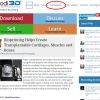
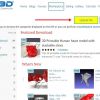
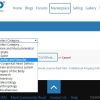
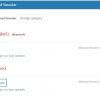

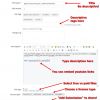
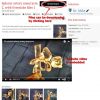


1 Comment
Recommended Comments
Create an account or sign in to comment
You need to be a member in order to leave a comment
Create an account
Sign up for a new account in our community. It's easy!
Register a new accountSign in
Already have an account? Sign in here.
Sign In Now